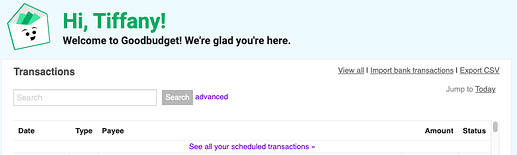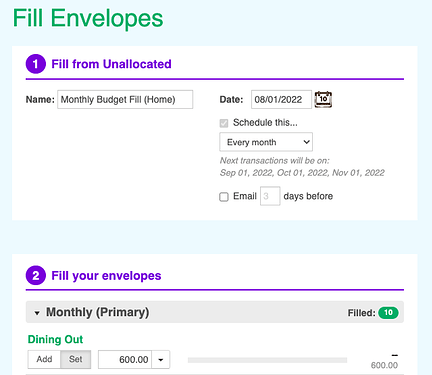Two of my envelopes got filled twice. I allocated $500 per month to groceries. $1,000 is showing up there. Another envelope also has been double filled. All of the other envelopes have the right amount in them. How do I fix that?
Do you have two different entries for $500 each, or a single entry for $1,000? If there are two, you must have two different Fill instructions. Check to see whether you may have set one to repeat every month, and then duplicated it. If so, you can just delete one.
Hope that helps!
Tiffany –
I have just one Groceries envelope with a monthly budgeted amount of $500. Yes, I think I DO have two different Fill instructions. How do I delete one of those, and how to I make sure that I DON’T delete the one I want to repeat every month?
Thanks for your help.
Cary
I’m not sure if you’re on the web version or using mobile, but for this I find the web version easiest. You’ll just go to “See All Your Scheduled Transactions”, then scroll down to the “Envelope Fills” group. From there you can see every upcoming fill and determine where the duplication happened. Open the Fill you think might be an extra, confirm that it’s NOT the one you want, and then delete it.
One thing you may notice; if your duplicate fills are identical (or nearly so), you may have one where everything that looked normal this month is toggled to “Set” and the two that were overfilled are toggled to “Add”. That could be why the second Fill didn’t affect those other envelopes; it simply reset them twice.
As for this month, just click on one of the Fills from your ledger and you can delete it, from the web or the mobile app. After a warning, it should delete it from all your envelopes so both of the overfilled ones will be resolved.
Let me know if that works!
Yes, I am using the web version for setup of our account (new this month). We’re retired. Our income comes from five different sources, all arriving on the first of the month – today. So the Fills all occurred today. I can see each income source, but the Fills occurred from the grand total of those sources. I’m sorry that I don’t follow what you mean by “opening a fill.” The “Set” and “Add” choices seems to ring a bell, but I don’t remember how I got to them. 
Ah, I see!
In that case, I would set up your deposits as line-item “income transactions” of their own, not associated with Fills. Each one will be deposited to an account, which then increases the balance your Unallocated envelope (that is, money that hasn’t been “assigned” yet). This will cause your Unallocated envelope to be stuffed with an entire month’s worth of income.
Then I would create a single “Fill from Unallocated” transaction to deal all those dollars into your envelopes. This will effectively move money from the Unallocated envelope into each of the budget envelopes you’ve created, and it will be easy to make adjustments to your budget as your needs allow.
When you click on an existing Fill, or create a new one, you’ll have the option to toggle each of the envelopes to Add a value, or Set the envelope to a predetermined amount. “Set” will input as much as necessary to reach the envelope target, even if that’s more or less than budgeted. “Add” will add a set amount each time, even if it’s not enough to fill the envelope (or gives you a surplus!)
I hope this helps–going to grab dinner and I’ll check back later to see if you have any more questions!
I have done exactly what you said in the first two paragraphs of your last note. (I found that VERY encouraging!)
In paragraph three I got lost. I need more explanation of “when I click on an existing Fill.” I see income sources, three expenditures from today, and grayed out bills that will be paid later this month. Where are “existing Fills”?
I hope you enjoyed your dinner.
Sorry—the future Fill(s) will be listed on the “See All Your Scheduled Transactions” page, and the current Fill(s) will show up in your ledger. Your current income is probably also a Fill, if you added that money directly to envelopes (as it seems you have).
My laptop is on the charger but I’ll try to grab a couple of screenshots in the morning that should help!
Have you had a look at this?
Envelope Fill
When you’re on the “home screen” under the Envelopes tab, you’ll have a small “See all your scheduled transactions” option above your transactions that looks like this:
Clicking that “see all” link takes you to the list of all scheduled transactions–first Incomes, then Fills, then Expenses, then Debts.
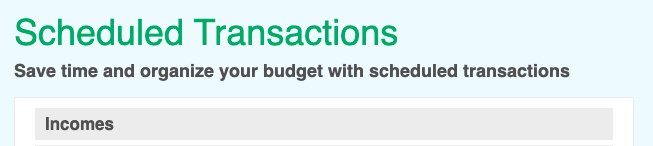
Clicking any of those Fills allows you to edit them for the future. Notice that this is a Fill from Unallocated, which would seem to be the easiest since you get all your income on the first and set your monthly budget the same day.
The Add and Set buttons are to the left side, like this:
(Note that the gray button is the one you’ve selected, so in this example my Fill will Set my Dining Out budget to $600, no matter how much is in the envelope to start with.)
All these instructions are for FUTURE transactions; for the ones that are already in the ledger you should be able to click that line item and open up the Fill that you want to edit or delete.
Finally, be sure that any savings accounts or accounts you don’t want to spend have an accompanying envelope with the same balance. Otherwise, that money looks Unallocated! I have a Savings account with a balance of $1,000, so I also need a Savings envelope with the same balance so I don’t accidentally spend money I had decided to keep.
I’m sure this probably led to more questions, so send 'em over!