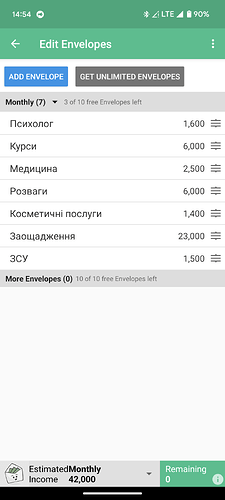Hello!
It’s the beginning of the month, and I’m trying to add up the amount I wrote down that I get per month. But I can’t see the available amount and therefore can’t add Monthly Envelope Fill. Maybe I need to add a new income?
Please help me with this.
Welcome! Your Available balance is the aggregate amount in all of your Accounts minus anything that’s already been added to envelopes, so if you’re budgeting for income that you haven’t received yet, you’ll have to get a little creative. One way to make sure you stay within your means is to only assign money to envelopes after it’s been received since you can’t spend it until then anyway! You’ll just need to prioritize which envelopes will have expenses first and add money to those so that your next due payments will always be covered.
Another way to disperse your income, although not the way Goodbudget is designed, is to create an Account and Envelope for expected income. This will artificially inflate the amount of money you seem to have, but will allow you to distribute your expected income across envelopes for planning purposes. Instead of filling your envelopes from Available, you’ll do envelope transfers from the expected income to your budget envelopes. When you get paid, you won’t add new income, but rather transfer money from Expected into the actual account and from the expected income envelope back to Available. You’ll have to be especially vigilant about your account balances though, since this can easily allow you to overdraw.
Ideally, you’ll eventually be able to save enough money so that you have a one month buffer and can fill all of your envelopes at the beginning of your budget without having to get so creative or be concerned about going into the red.
Hope this all makes sense, but feel free to keep asking if you need to have anything clarified!
Thank you for the answer!
But the problem is that I received the amount on the card and distributed it among the envelopes. But the envelopes were not automatically filled at the beginning of the month. And I don’t really understand what I pressed wrong.
Ahh, sorry I misunderstood. The envelopes won’t fill on their own, unless you create a recurring Scheduled Fill (or multiple Fills) for the beginning of the month. You can do this by adding a fill and clicking the Schedule This button near the top, then entering the date and frequency you want them to fill. If you have nothing showing in Available or envelopes now then you’ll need to input the money as income into your Account, then it will show up in Available in the Envelopes side. Does that help, or am I still missing the boat? If not, could you maybe post a screenshot?
That is, I have to first plan the budget in envelopes. Like in the first screenshot. And then add this income through new income?
I just remember that in previous months, I clicked on something simple, and it did everything by itself. And it was labeled Monthly Envelope Fill accordingly.
If it wasn’t a scheduled Fill then it sounds like you might have a Quick Fill set up? If so, you’d be able to choose it from the Fill option—Add a transaction, change “expense” to “fill from available”, then choose the Quick Fill option. Could that be it?
And if you’re using an Android it may behave slightly differently than my iPhone but I don’t know all the nuances.
Tiffany’s right, it sounds like you used to have a scheduled Fill that somehow was deleted.
In that case, you’ll need to make a new one, and here’s how you can create a new Fill from Unallocated on your Android:
- Tap on the Fill Envelopes button and choose the Fill “From Unallocated” option.
- Enter the amount you’d like to use to fill your Envelopes with.
- Then tap on each Envelope you want to fill and choose an action. “Add budgeted amount” will roll over the leftovers and add the budgeted amount back in, while “Set to budget amount” tops off what’s left in your Envelopes to get them back to exactly full. If you want this fill to happen automatically every time, just check the “Schedule this…” box and choose how often you want to fill.
- When you’re finished, tap the check mark at the top right of the screen to save your changes
If you’d like, you can see a video tutorial here, just scroll down to the Android section.
Thanks guys!
I did it. And everything is okey!